This article will guide you through updating your email account’s password through cPanel.
Once you have done this you will need to update the password on your mail clients as well.
- Log into MyHost.
- Open cPanel (see How do I log into cPanel?).
- In cPanel, open on the Email Accounts module.
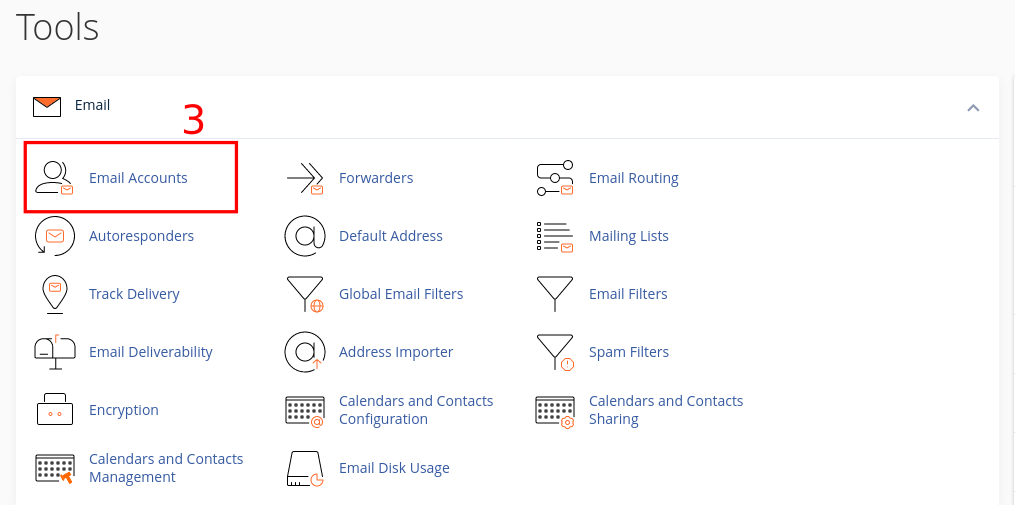
- Click Manage alongside the account that you want to change
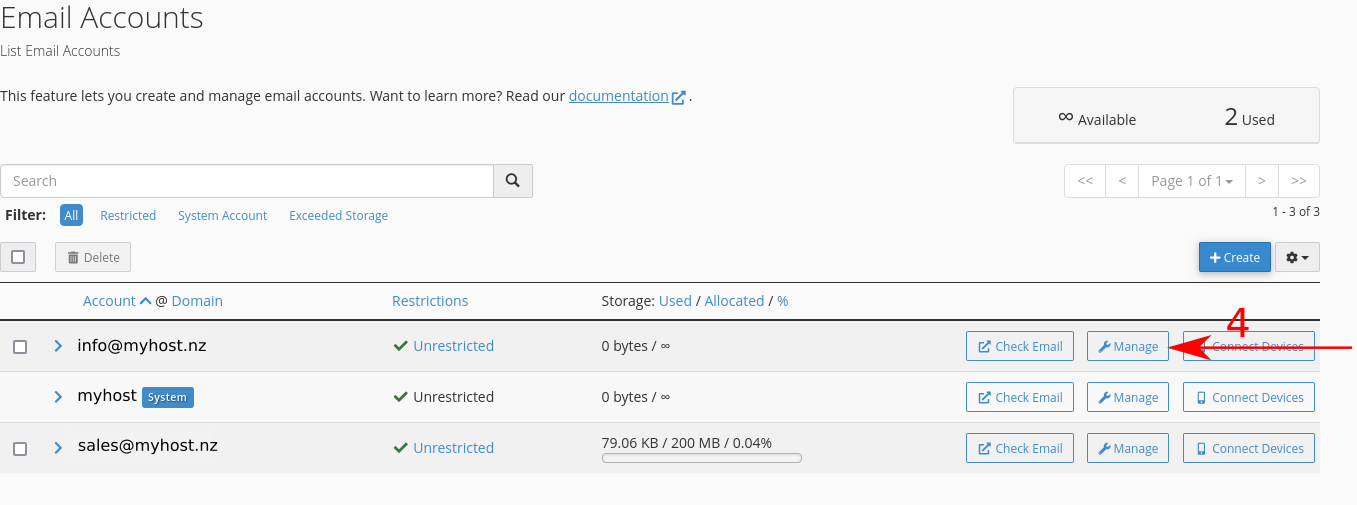
- Enter a New Password in the text box.
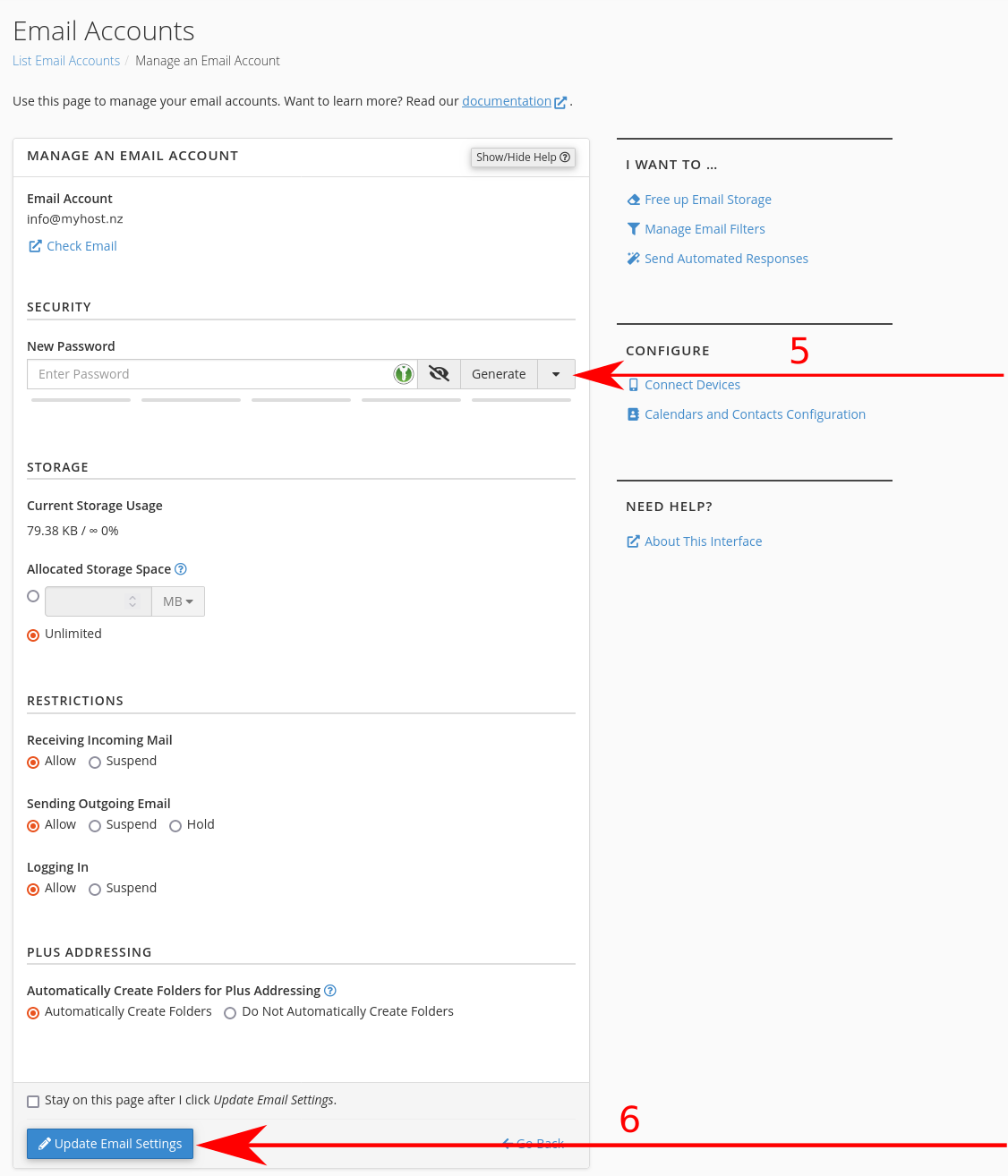
- Scroll to the bottom and click Update Email Settings.
Once you update the password, you will need to update your mail clients' passwords as well, otherwise they will not be able to authenticate with the server.
Testing Access
- To test your details by going to the name of the server you are on, you can check this by looking at the URL bar on your browser when you go to your cPanel account, e.g. tongariro.myhost.nz or aspiring.webslice.co.nz. You can add /webmail to the end to access the web mail client, e.g. tongariro.myhost.nz/webmail or aspiring.webslice.co.nz/webmail, or whatever the name of the server your cPanel is hosted on.

- Enter your details and click Log In.
Still Need Help?
If you cannot login, please open a support ticket with support@myhost.nz and include your IP address. You can get your IP address by going to https://whatismyipaddress.com.
