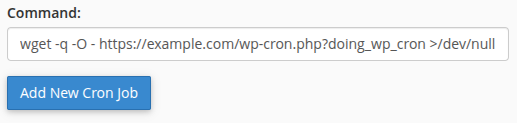Replacing WP-Cron with WP Toolkit (WordPress Management)
- Log in to your cPanel and click on
WordPress Managementfrom the left-hand side.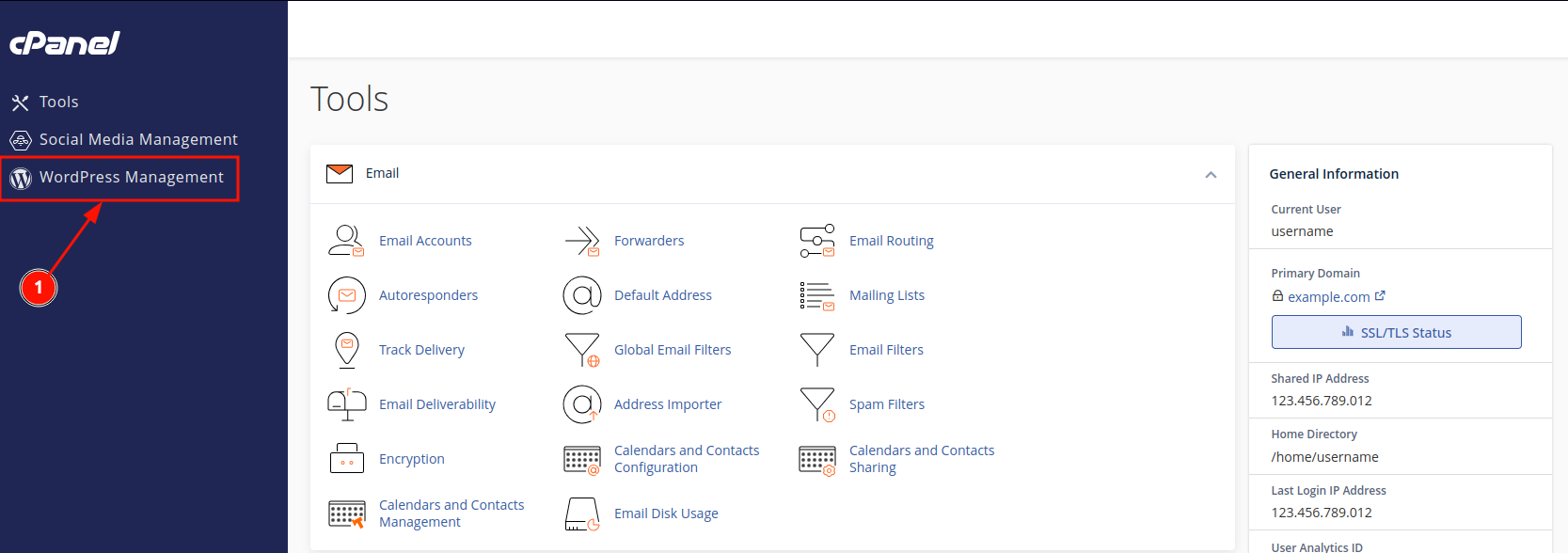
- Expand the menu of the website and toggle
Take over wp-cron.phpto disable WP-Cron.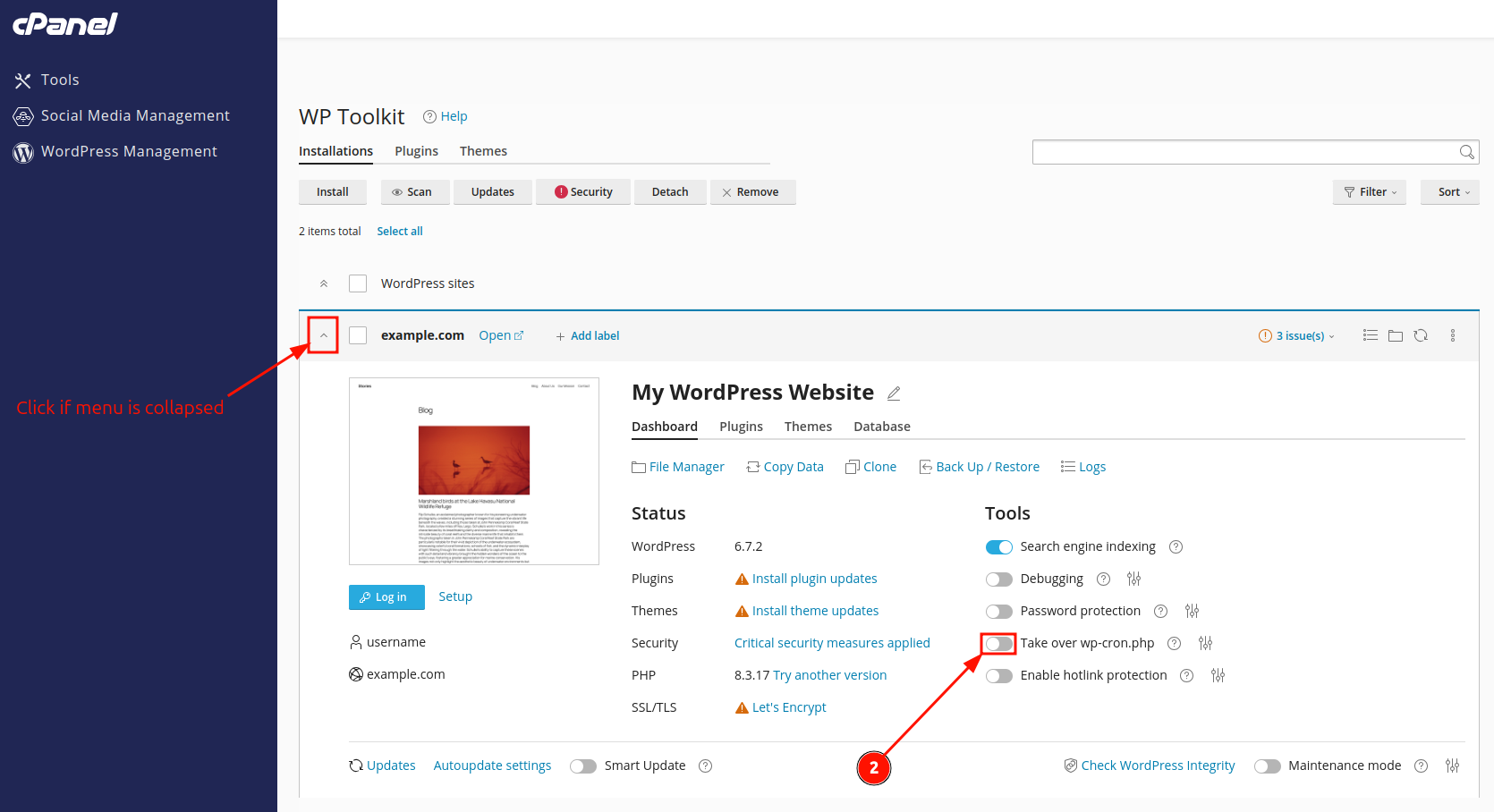
- If you'd like to check which Cron Jobs have been taken over by WP Toolkit, open
Cron Jobsfrom your cPanel's dashboard.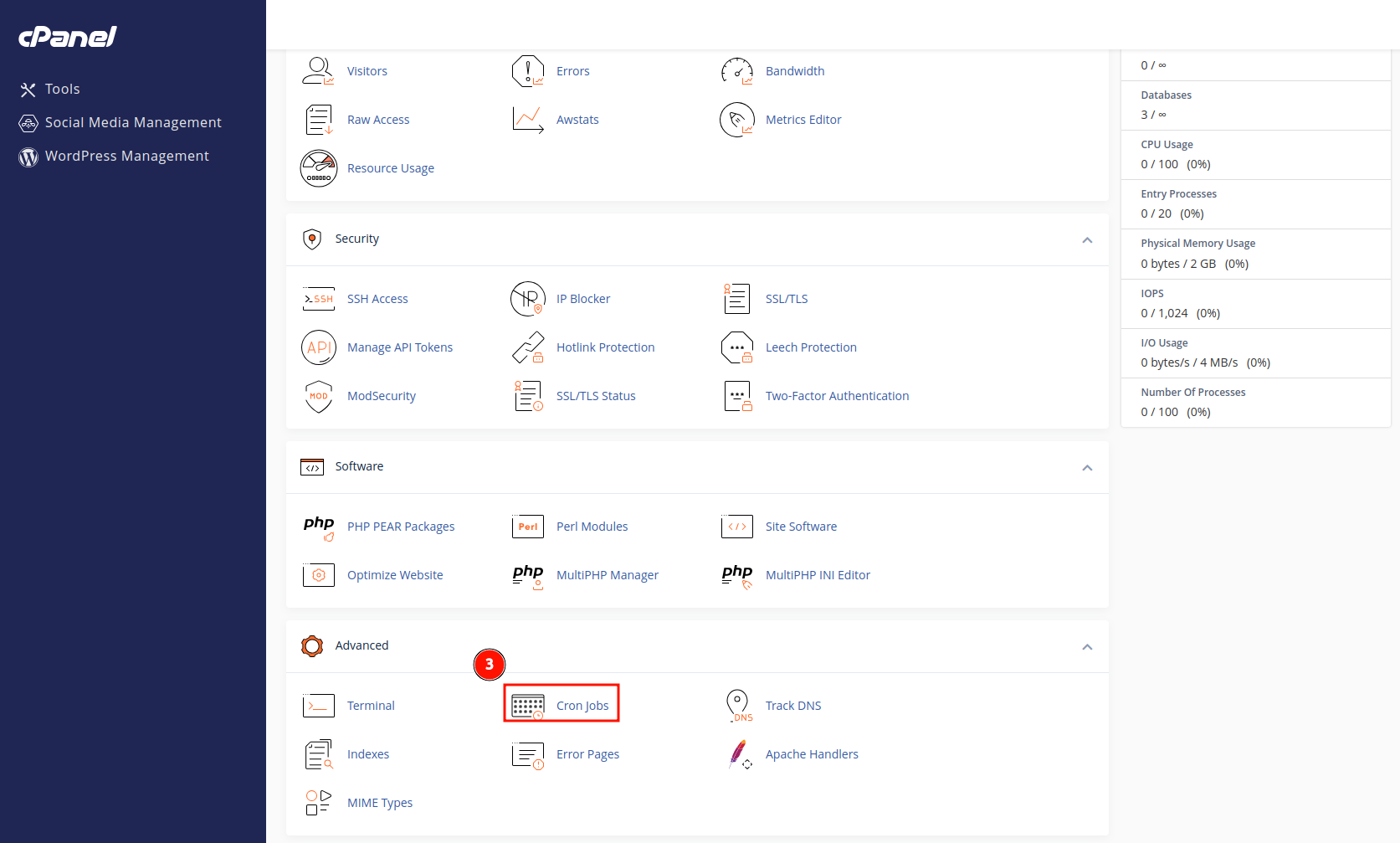
Replacing WP-Cron Manually
Disable WP Cron in WordPress Configuration file
- Log in to your cPanel and open your website's
wp-config.phpfile using cPanel File Manager.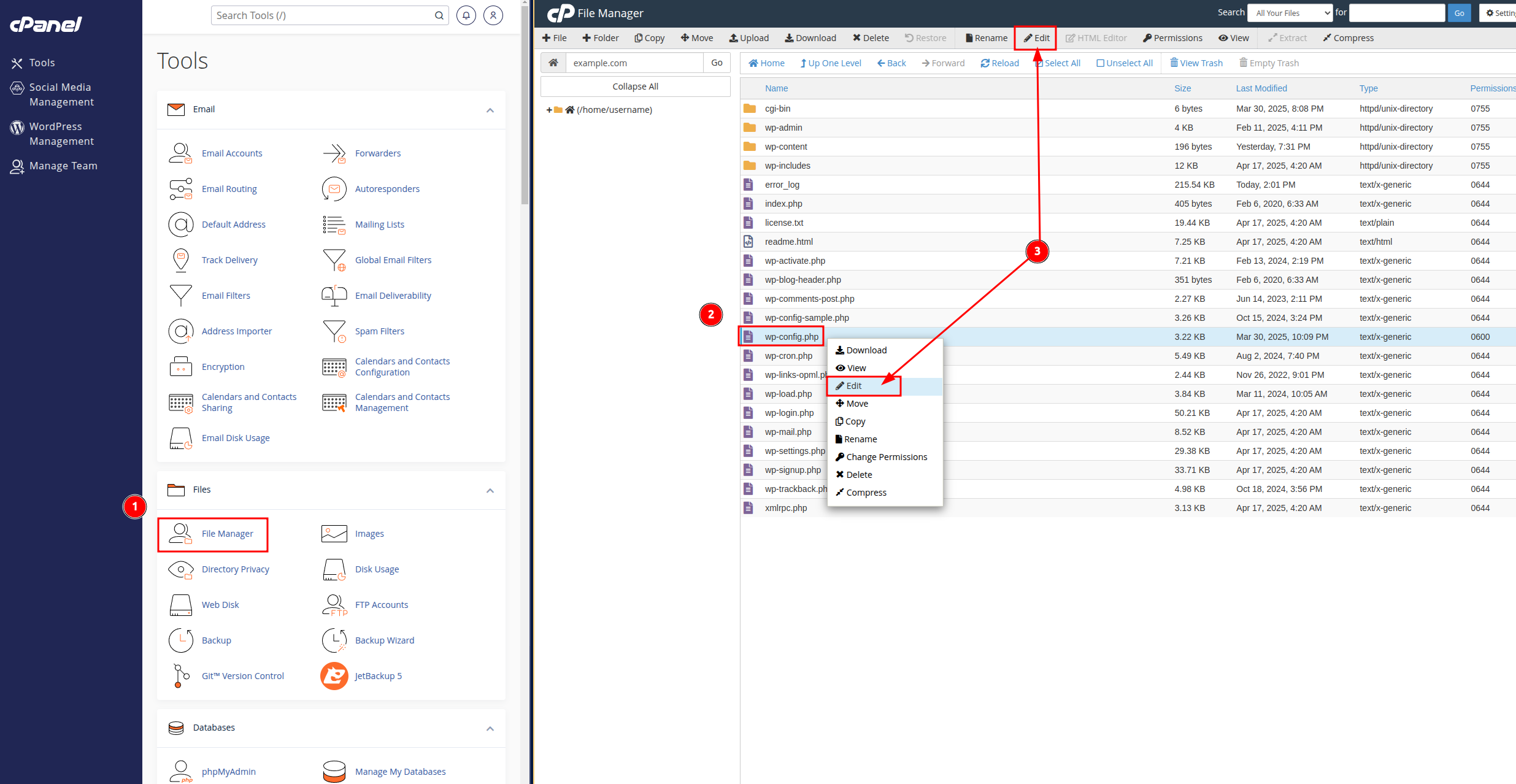
- Add
define('DISABLE_WP_CRON', true);above the line that saysThat’s all, stop editing! Happy blogging., and then save the file:
Use cPanel to run WP Cron
- Open Cron Jobs in cPanel
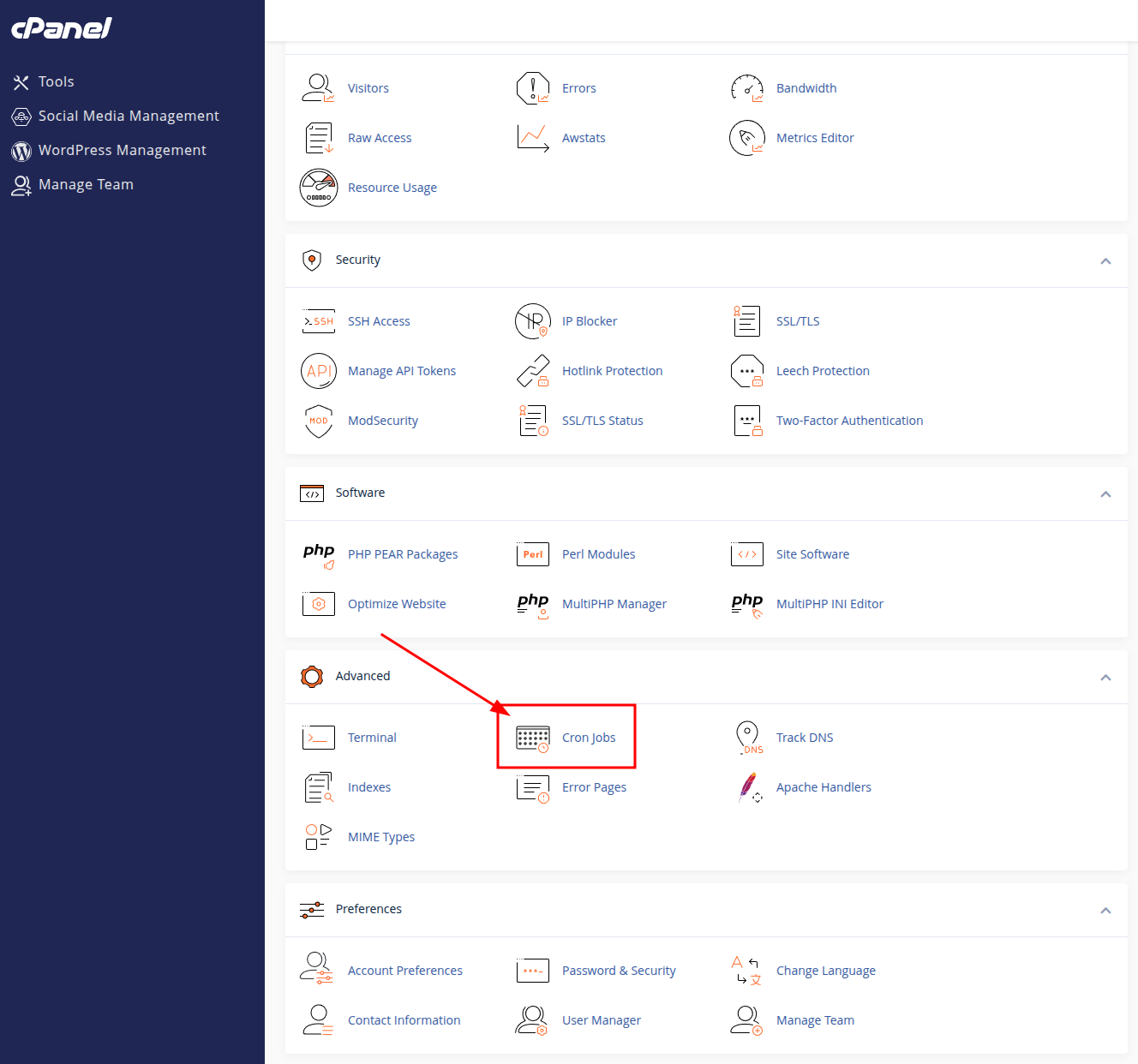
- Set the time interval for the Cron Job with pre-defined selections in
Common Settings(you can selectTwice Per HourorOnce Per Dayif you're not sure), or manually enter their values.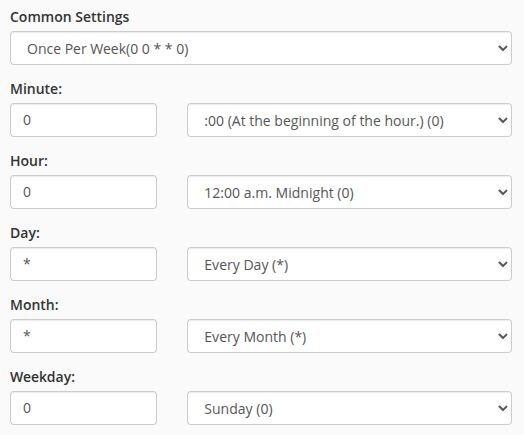
- Enter the following in the
Commandfield (replacehttps://example.com/with your website's domain):wget -q -O - https://example.com/wp-cron.php?doing_wp_cron >/dev/null 2>&1
and click Add New Cron Job.
The
>/dev/null 2>&1part of the command disables email notifications.