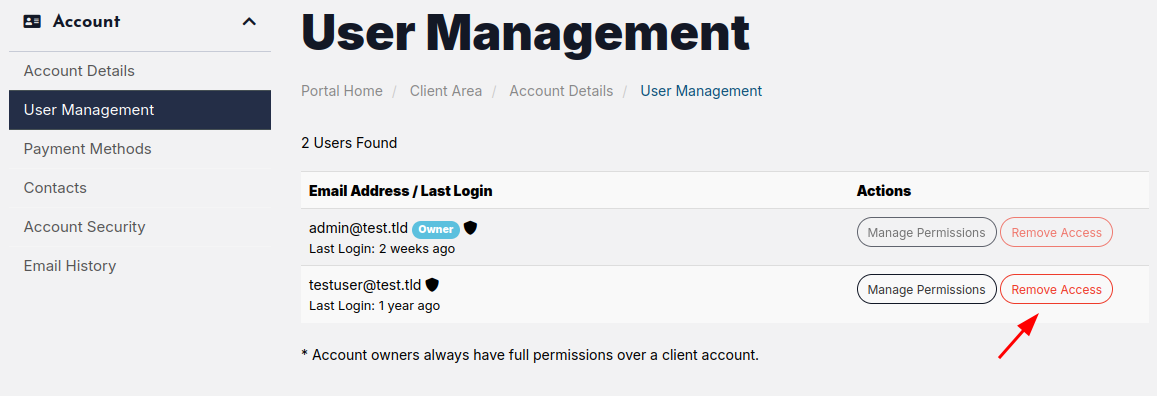You can add multiple users to your account and set permissions for each of them.
- Open your Account menu (under your name to the right of the main menu) and select User Management.
- In the User Management screen, under "Invite New User", enter the new user's email address.
- Select either All Permissions, which gives full access to your MyHost account, or Choose Permissions.
- If you are choosing permissions, select all the options that you want to apply to the new user.
- Click Send Invite.
The new user will receive an email inviting them to finish creating their MyHost account.
Screen-by-screen walkthrough
Open your account menu and select User Management.
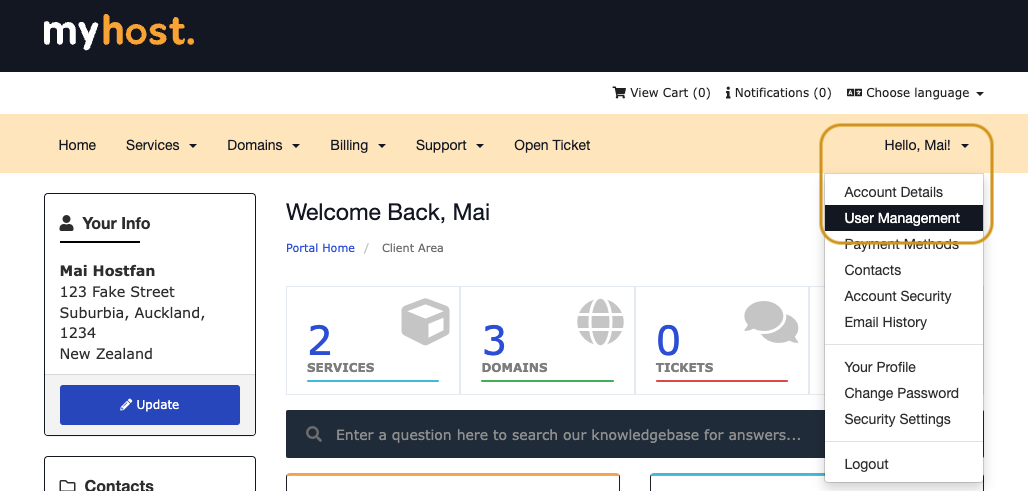
Under "Invite New User", Use the email text box, permission options, and Send Invite button.
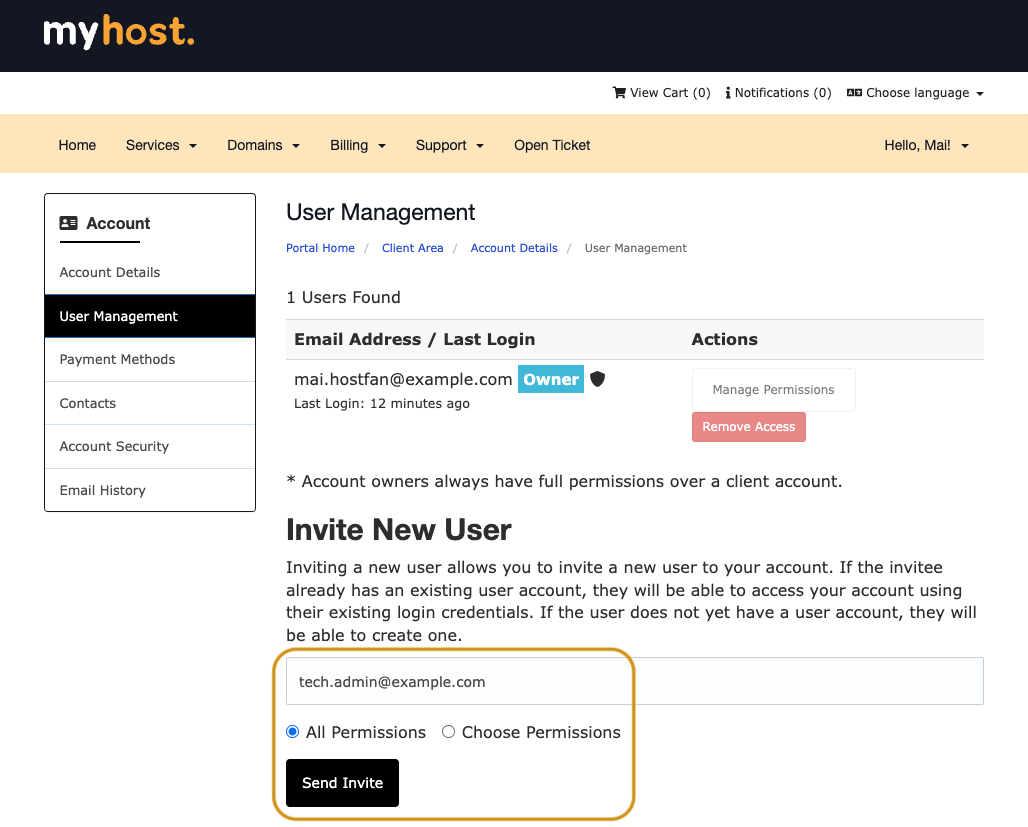
Select Choose Permissions for a checkbox list of actions the new user can take within your account.
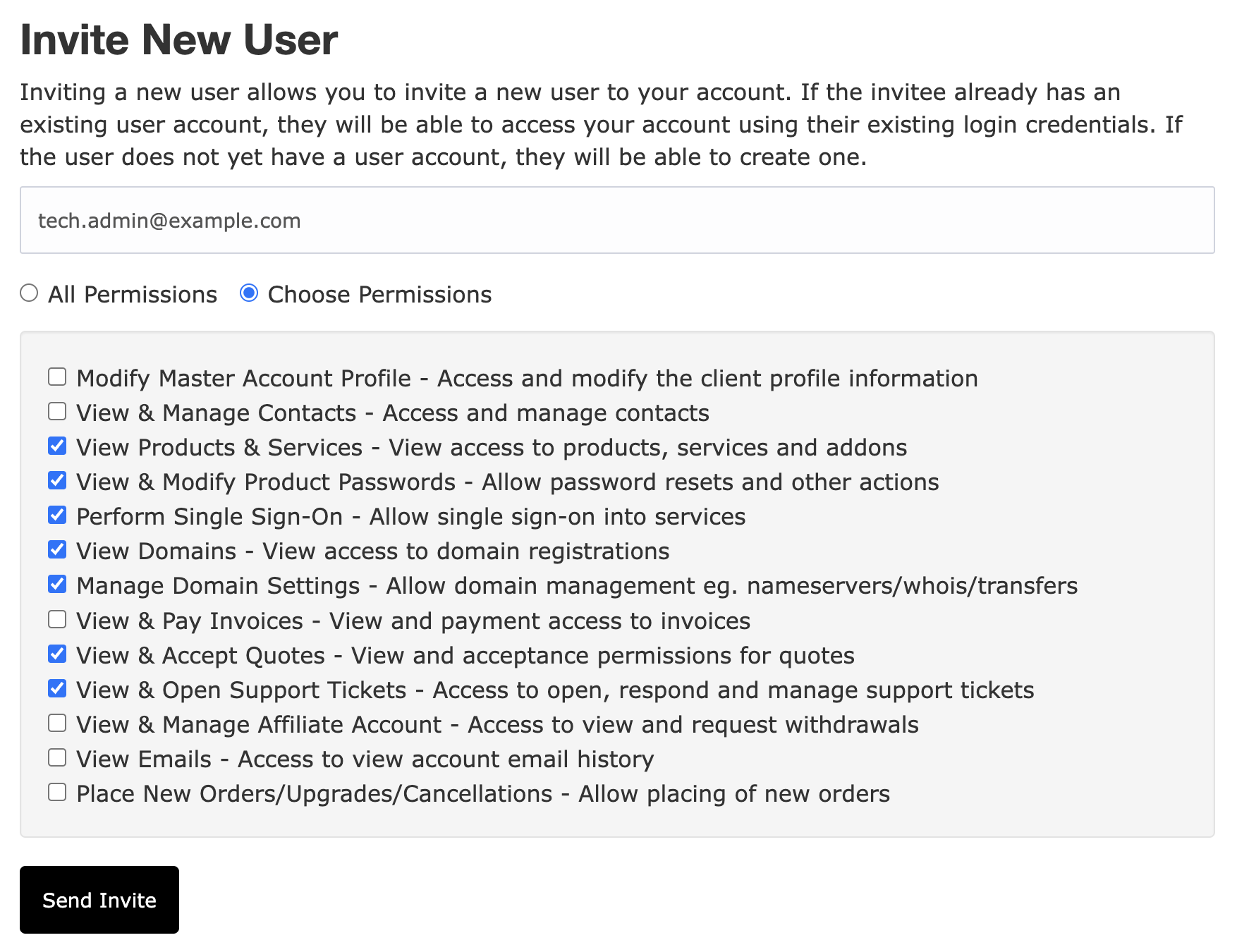
To remove a user, simply click the Remove Access button: