Two factor authentication adds an extra step when you log into your MyHost account. Even if someone knows your password, they won't be able to access your account without a code from your phone (via an app like Google Authenticator).
1. From the Client Area, navigate to Security Settings.
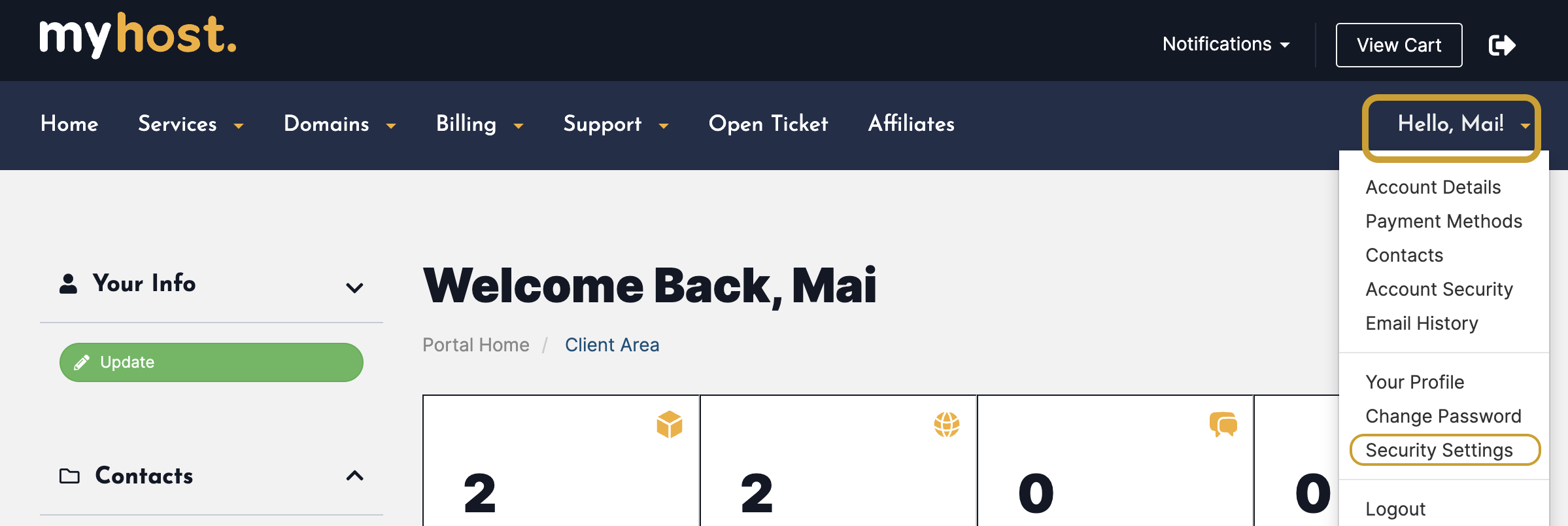
2. In the Security Settings screen, click Click here to Enable.
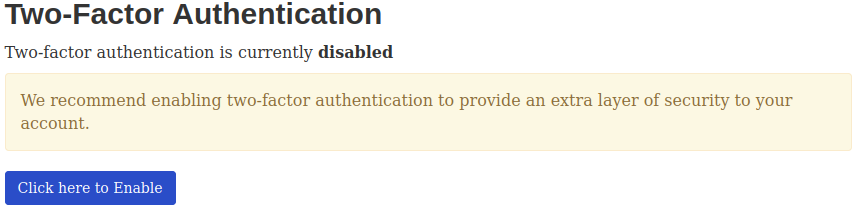
3. In the pop-up window, click Get Started.
4. Scan the QR code with an authenticator app such as Google Authenticator.
5. Enter in the 6-digit code that the authenticator app generates.
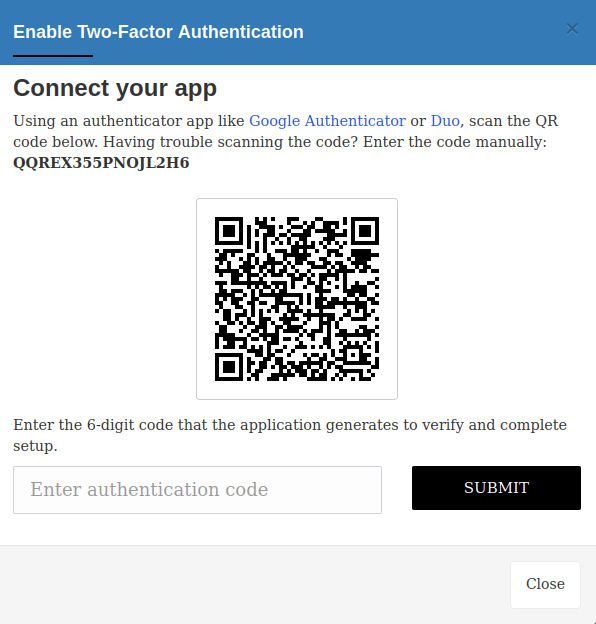
6. Click Submit.
7. Record the Backup Code in a safe place.
8. Click Close.
Two-Factor authentication is now enabled and will be required for all future logins.
