There are two ways to directly upload a website to your server - using cPanel's File Manager, or through an FTP (file transfer protocol) client.
cPanel File Manager
From the MyHost client area you can log into cPanel.
In cPanel, open File Manager.
Here, you can create folders and upload files.
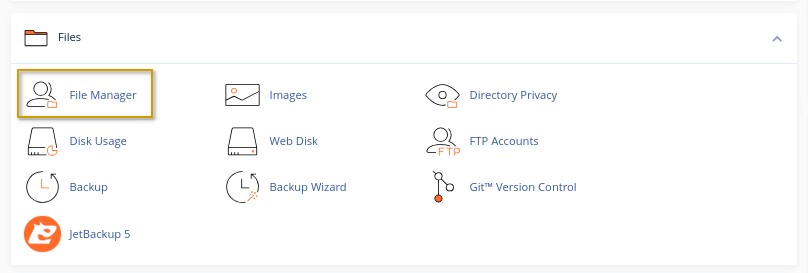
FTP - File transfer protocol
Uploading a website onto the server is fairly simple through FTP (File Transfer Protocol).
In order to FTP onto the server, you would first need an FTP client. Our recommended client would be Filezilla which can be downloaded from our downloads section, or from the FileZilla website.
Once installed and functioning, place your domain url into the host section and your username and password on the appropriate fields. Keep the port number as 21 (default).
After filling out the required fields, press quickconnect and wait until it says "Status: Directory listing successful" in the output screen, this means that it connected successfully.
When it connects, you can proceed to switch the into the "public_html" folder in the remote site. This folder is the root folder for your website and will be the place where we put the files of your website.
To upload, just search your files on "Local site" side of the ftp client and drag it into the "Remote site" side, This will initiate the transfer and all you have to do is wait for it to finish.
And you're done!
