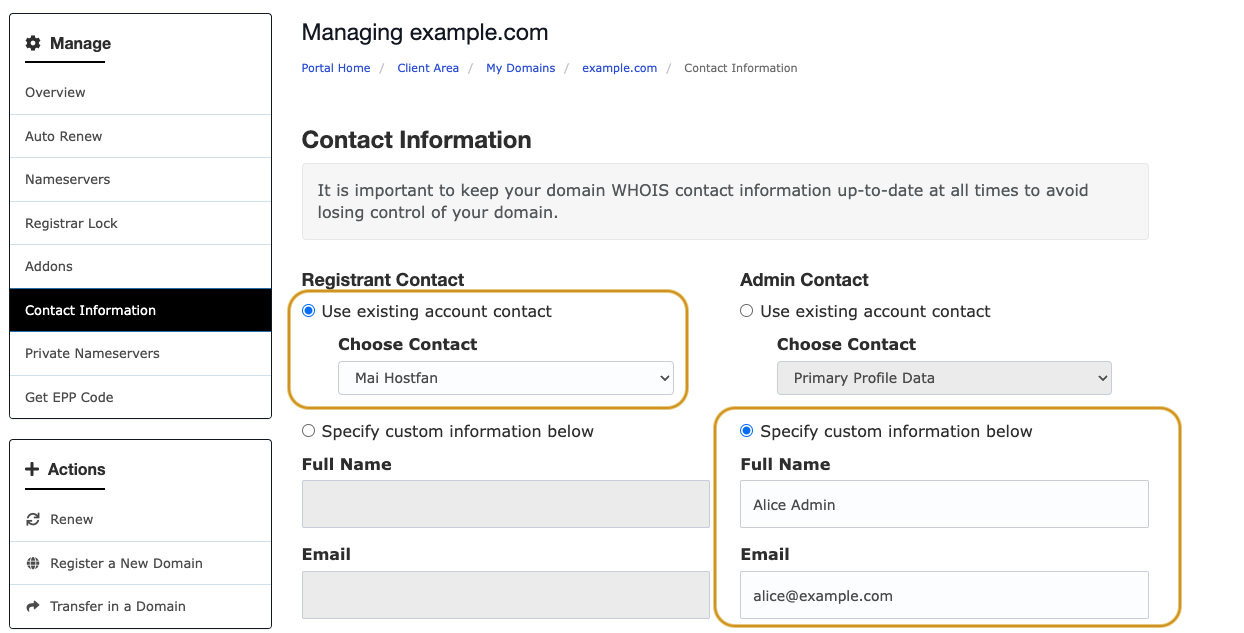To update your domain contact details, log into your MyHost account and open the My Domains page. There are two ways to do this:
- Click the Domains panel near the top of the Portal Home screen, or
- Open the Domains menu and select My Domains.
On the My Domains screen you'll see a table of all your domains.
Alongside the domain you want to update, click the spanner icon to open the Settings menu. Select Edit Contact Information.
On the Contact Information page you can update information for the domain's registrant contact, admin contact, tech contact, and billing contact.
For each contact you can either use existing information from your MyHost account, or specify custom information in a contact form.
Once your changes are ready, click Save Changes at the bottom of the screen.
If changing the Registrant Contact Email address on an international domain this may initiate a confirmation process. Please ensure that the email address the confirmation is being sent to you is accessible by you or the person who email you are changing from. If the email address is inaccessible, please contact the Support Team for them to update this for you.
Please note that you cannot change "Registrant Name" on .NZ domains as this needs to be filed via the DNC. Please contact our support team to transfer domain ownership of a .NZ domain.
Screenshots
Opening a domain's Settings menu and selecting Edit Contact Information.
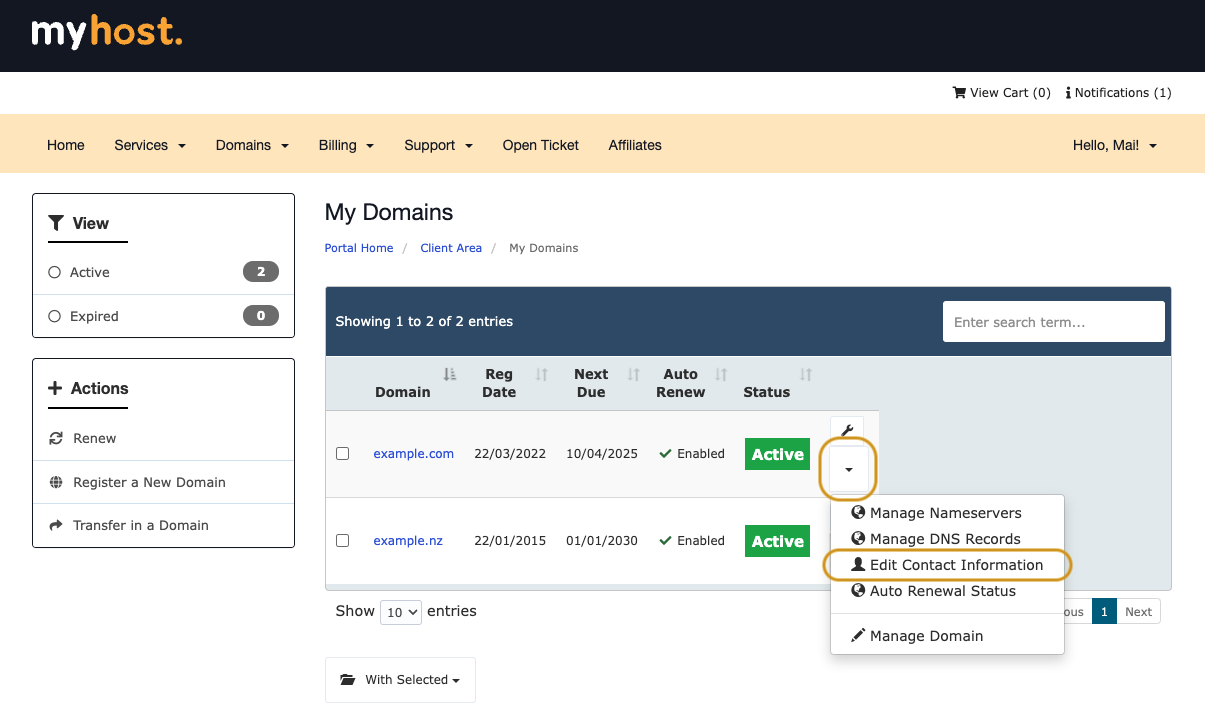
Selecting either an existing or custom account contact